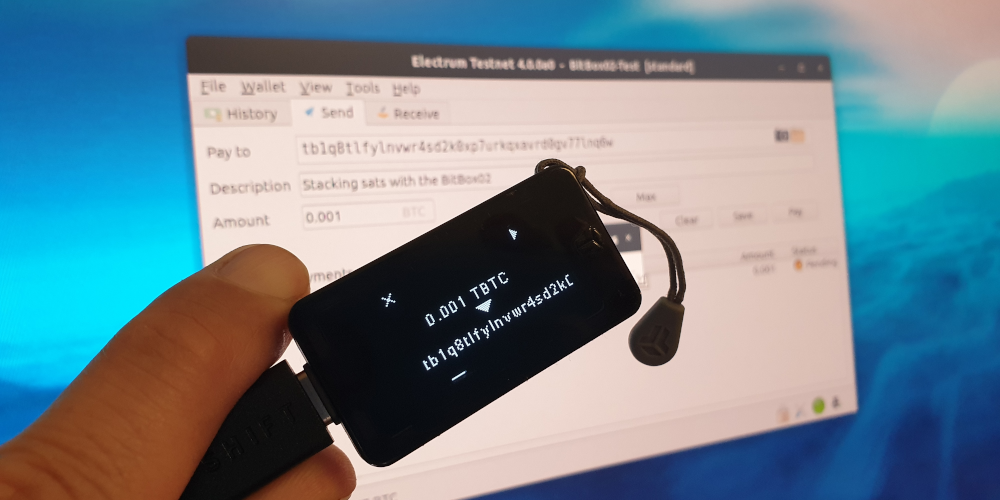This is the start of our Electrum article series. In this post we explain how to use the Electrum wallet together with your BitBox02 hardware wallet. It is written for advanced users, so we go a bit more into details.
Part 1: Use BitBox02 with Electrum wallet
Part 2: Advanced Electrum features
Part 3: BitBox02 multisignature wallet
Electrum
The Electrum wallet is a powerful Bitcoin light client for Windows, Mac and Linux. It connects to an Electrum server of your choice and offers many advanced features. It can be used as a pure software wallet, with the private keys stored on your computer, but it also works very well with many leading hardware wallets.
Note: Electrum wallet is a third-party application. We don’t have control over the development and distribution of the software and can’t provide any guarantees.
Install
To get the latest release of Electrum, download and install it from the official website https://www.electrum.org. Double-check the domain name to avoid installing malware. If you want to be sure that you got an official release, follow the instructions to verify the GPG signatures.
Choose your server wisely
When first starting Electrum, you need to choose the server to connect to. You can either select “Auto connect” and use a random server, or manually select a server. Before going further, let’s quickly examine what Electrum servers are.
Electrum does not communicate with the Bitcoin network directly. Instead, it relies on Electrum servers that are indexing the Bitcoin blockchain and provide all relevant information — like transaction details, address balances or fee estimates — to the Electrum wallet.
You need to trust the server you use to a certain extent. It learns about your total Bitcoin holdings and past transactions, and can cluster all your various Bitcoin addresses. It is safe to assume that blockchain analytics companies run Electrum servers to gather information about Bitcoin transactions and address clusters.
This is why we strongly recommend to only use Electrum connected to a server you know and trust. The best way to achieve this is to run your own server, either locally with Electrum Personal Server if you already run Bitcoin Core on your computer, as a DIY solution like the RaspiBolt on a Raspberry Pi, or using a commercially available Bitcoin node.
If you choose manual server selection, provide your connection data on the next screen.
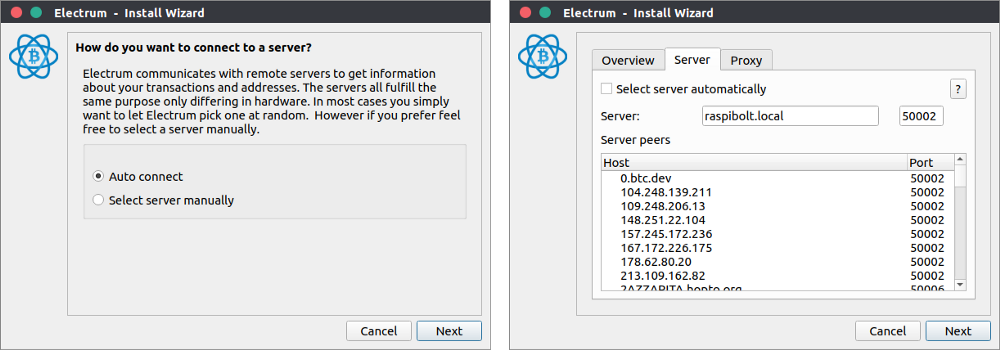
Electrum & your BitBox02
Storing private keys on a regular computer is not very secure. This is why it makes sense to use Electrum in combination with a hardware wallet. In this setup, all private keys are managed by the BitBox02, they never touch any networked device and all your receiving addresses and outgoing transactions can be confirmed on the trusted screen of your BitBox02.
The BitBox02 needs to be set up with the BitBoxApp first. Follow the instruction on https://shiftcrypto.ch/download to do that.
Connect your BitBox02 to Electrum
Plug in your BitBox02 and tap the side to choose screen orientation. It now displays “See the BitBoxApp”.
Electrum stores information about wallets in individual files. To create a new wallet, select “File > New/Restore” in Electrum, enter a descriptive filename and click “Next”. On the next screen, choose the wallet type to set up. Select “Standard wallet” and click “Next”.
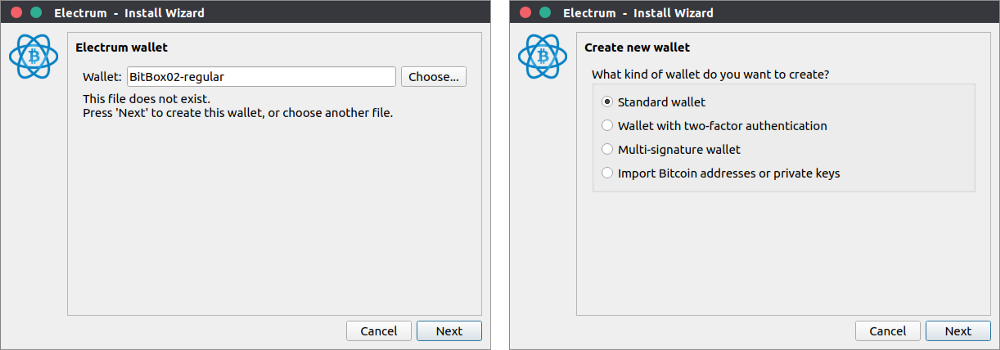
Now it’s time to choose where to store the private keys. We use the “hardware device” BitBox02 as a keystore, so no secret information is stored on your computer, and then click “Next”. Once Electrum detects the BitBox02, it lists it as a Hardware Keystore, which you can confirm by clicking “Next”.
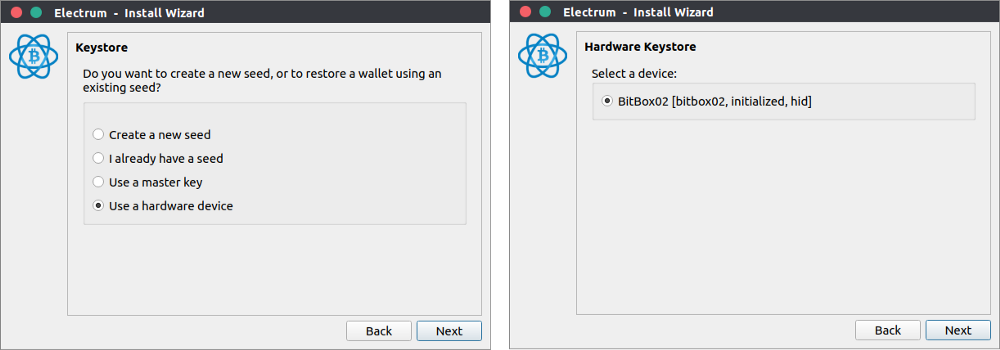
If you run into trouble at this point, it’s probably because the BitBox02 is not connected or blocked by a different application. Make sure the BitBoxApp is not running as well.
Electrum now waits for you to unlock your BitBox02 by entering the device password. Next, if you use the BitBox02 for the first time with Electrum, you’re asked to confirm a pairing code. This enables the secure encryption of all future communication between Electrum and the BitBox02.
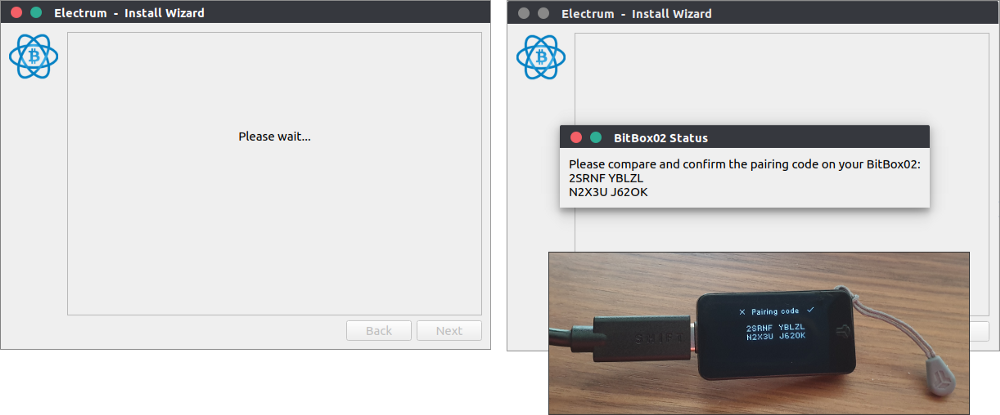
If the pairing codes match, confirm on the BitBox02, and then click “Next” in Electrum.
Wallet type
Now we come back to the various Bitcoin derivation schemes. This is the most complex screen during the whole wallet creation process.
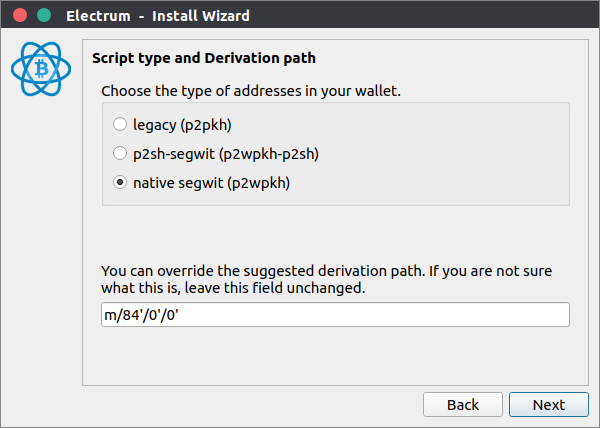
First, choose what type of Bitcoin addresses you want to use:
- Legacy: not supported
Legacy Bitcoin addresses starting with 1 are not supported by the BitBox02. - p2sh-segwit: backwards-compatible Segwit
Corresponds to the regular “Bitcoin” account in the BitBoxApp and uses wrapped Segwit addresses (starting with “3”) for backwards compatibility. Helps save on fees, supported by most services. Specified in BIP 49. - Native segwit: most efficient Segwit (“bech32”)
Also called “bech32”, this is the most lean and efficient Segwit implementation with the lowest fees. Addresses start with “bc1”. It’s the future, but not all services support that address format just yet, so older wallets potentially cannot send you bitcoin to this wallet. You can send bitcoin to any address type without limitations, however. Specified in BIP 84.
If you know that all your relevant counterparties support native segwit addresses, this is the best type to use. Otherwise, or if you’re not sure, use p2sh-segwit. It’s also possible to use your BitBox02 to create additional wallets of a different type later.
See the Bitcoin Wiki for additional information.
Wallet derivation path
A derivation path makes it possible to have an organized structure with many different wallet types, accounts and individual addresses all derived from a single secret. The main advantage is that a backup only needs to include the single secret, not every individual account and address. An account corresponds to an independent wallet and can help to keep funds clearly separated.
All wallet types follow a universal derivation path syntax. In Electrum you can define it as follows:
m / purpose’ / coin_type’ / account’These parameters have the following meanings:
purpose: corresponds to the wallet type selected above and corresponds to the respective BIP numbercoin_type: defines the currency (e.g.0for Bitcoin,1for Testnet)account: number of individual accounts, starting at0
The only parameter you may want to change is the account number. This way, you can create an unlimited number of wallets, but make sure to use consecutive numbering. Otherwise, they might never be found again. For example, you could use:
m/84'/0'/0': first account, corresponds to the BitBoxApp “Bitcoin bech32” account (but we don’t recommend using the same account in Electrum and the BitBoxApp)m/84'/0'/1': second account, only used in Electrumm/84'/0'/2': third account, only used in Electrum
With wallet type and derivation path set, click “Next”.
Wallet file encryption
This is the last screen for creating a new Electrum wallet. You’re asked if you want to encrypt the wallet information stored on your computer with your BitBox02.
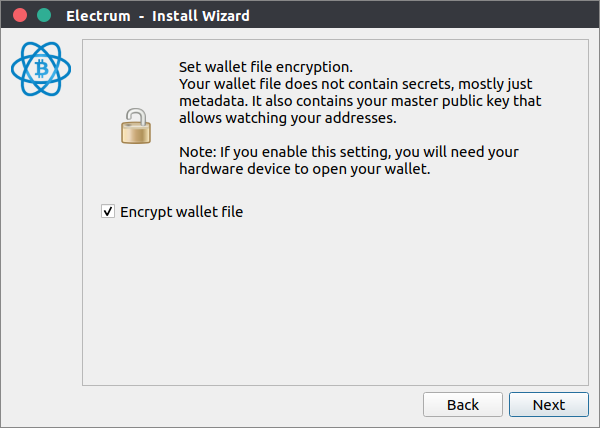
Electrum does not store secret information, as your private keys never leave the BitBox02. Nonetheless, the public keys and transaction data is private information and you might want to secure that.
- Encrypt wallet file
You need to connect and unlock the BitBox02 every time you open the Electrum wallet, even if you only want to check a past transaction. Good for privacy, can be a bit cumbersome. - Don’t encrypt wallet file
You are able to open the Electrum wallet and check your balance and all past transactions, but you cannot send any funds (it does not know the private keys). Convenient, but malware could snoop on your financial history.
Once you made your decision, click “Next”.
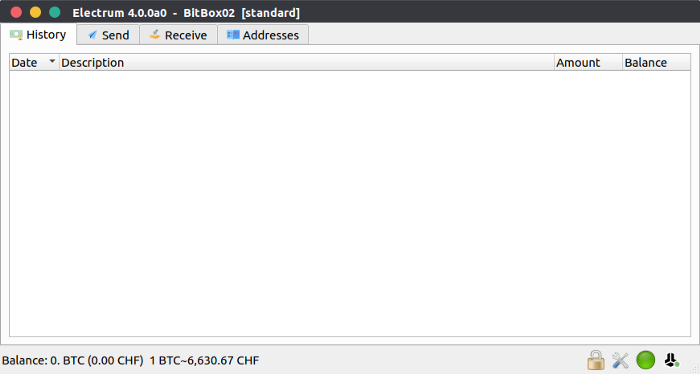
Congratulations, your new Electrum wallet is now ready to use!
Receive bitcoin
Now that your Electrum BitBox02 wallet is configured, you’re all set up to receive bitcoin. Go to the “Receive” tab.
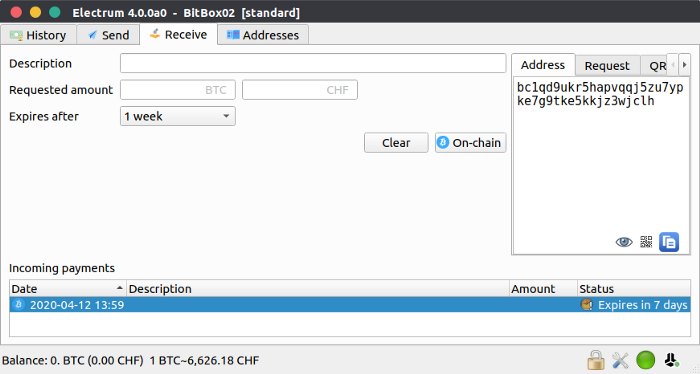
Quick way
- click on “On-chain” to generate a new receiving address
Optional features
- set a Description
- enter the requested amount
- set an expiration date
- Click on “On-chain” to create a new Payment Request
You now have a bitcoin: link or a QR code to share with your counterparty that both include the description, amount and expiration date. Of course, you can still use the bare Bitcoin address without all the metadata.
Now it is very important to verify this Bitcoin address on your BitBox02. A computer virus could easily change the receiving address to an address that belongs to an attacker. Check the address on your hardware wallet by clicking on the little eye icon 👁️️ at the bottom right corner to make sure that the address actually belongs to you.
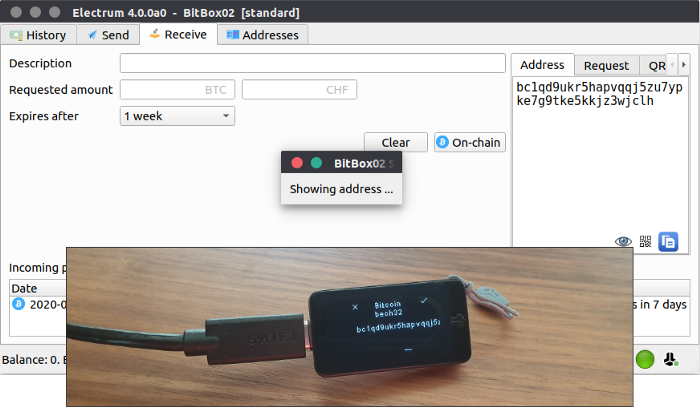
Send bitcoin
To send some bitcoin, go to the “Send” tab. Enter the receiving address, the amount and an optional description (just for you) and then click “Pay”.
You can now set the mining fee. If you hover over the slider with your mouse, you’ll see additional information.
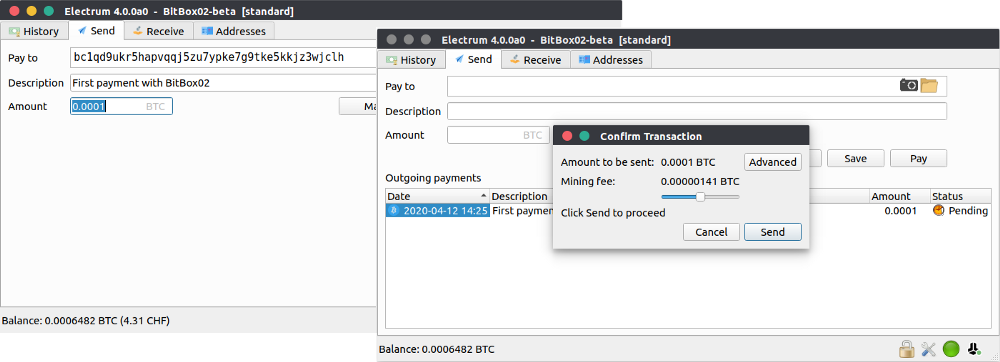
Electrum does not know your private keys. If you now click on “Send”, Electrum creates an unsigned Bitcoin transaction and hands it over to the BitBox02. There, all relevant details are shown on the secure screen and you can verify the recipient’s address, the amount and fee to either approve or decline the transaction.
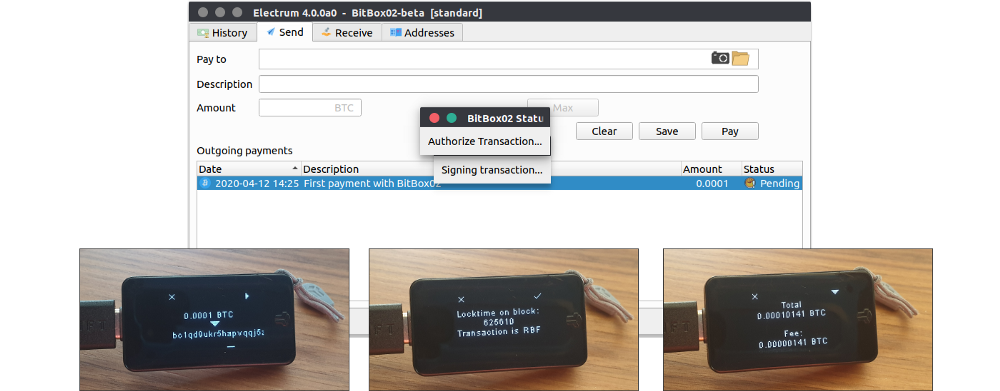
If you approve, the BitBox02 signs the transaction and hands it back to Electrum, which broadcasts it to the network. In that process, your private keys never leave the BitBox02.
Next: advanced Electrum tricks
This concludes part 1 of our BitBox02 ❤️ Electrum series. The next blog post covers more advanced Electrum features like pay-to-many, coin control and replace-by-fee.
BitBox02 Bitcoin-only edition
The BitBox02 is available in a Bitcoin-only edition, with radically focused firmware. Less code means less attack surface which further improves your security when only storing bitcoins.

If you want to use your BitBox02 with Electrum, make sure you have the latest firmware installed. Download it at shiftcrypto.ch/download.
If you don’t own a BitBox02 yet, get one in our shop!
Frequently Asked Questions (FAQ)
What is the Electrum wallet?
The Electrum wallet is a powerful Bitcoin light client available for Windows, Mac, and Linux. It offers advanced features and can be used with various hardware wallets, including the BitBox02.
How does Electrum communicate with the Bitcoin network?
Electrum doesn't communicate directly with the Bitcoin network. Instead, it relies on Electrum servers that index the Bitcoin blockchain and provide relevant information to the Electrum wallet.
Why is it important to choose a trusted Electrum server?
Electrum servers can learn about your total Bitcoin holdings, past transactions, and cluster your Bitcoin addresses. It's recommended to use Electrum connected to a server you know and trust to ensure privacy.
How does the BitBox02 work with Electrum?
The BitBox02 manages all private keys, ensuring they never touch any networked device. All receiving addresses and outgoing transactions can be confirmed on the BitBox02's trusted screen.
How can I receive bitcoin using the Electrum BitBox02 wallet?
Go to the "Receive" tab in Electrum, generate a new receiving address, and verify the Bitcoin address on your BitBox02 to ensure it belongs to you.
How do I send bitcoin with the Electrum BitBox02 wallet?
Enter the recipient's address and amount in the "Send" tab. Electrum will create an unsigned Bitcoin transaction, which the BitBox02 will sign after you verify and approve the details.
What is the BitBox02 Bitcoin-only edition?
The BitBox02 Bitcoin-only edition is a hardware wallet with focused firmware designed to improve security by only storing bitcoins.
Shift Crypto is a privately held company based in Zurich, Switzerland. Our international team of specialists across engineering, cryptosecurity and Bitcoin core development build the BitBox products and provide consulting services. The BitBox02, a second generation hardware wallet, equips individuals to easily store, protect, and transact cryptocurrencies. Its companion, the BitBoxApp, provides an all-in-one solution to securely manage your digital assets with ease.